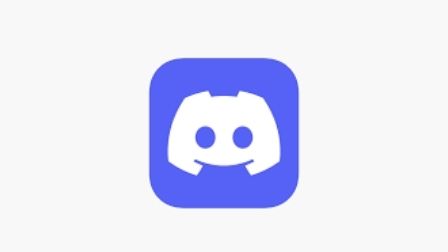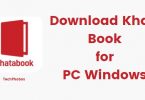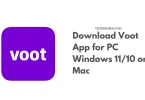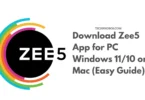Discord is a very popular video, text, and voice message application. It is being used by so many people for different purposes. Since it is so popular, it comes with many custom features. One such feature is zoom in and zoom out on discord.
Zooming in or out on Discord is possible via the Appearance settings. We may need to zoom in on particular details from time to time. Let’s say you have a large monitor and the text and other elements on Discord appear to be too little. In this instance, we can simply zoom in on Discord to make everything appear larger.
The nice part is that Discord lets you customise the Zoom rate on each component separately. For example, you can specify a value for chat typefaces, message group spacing, zoom level, and so on. You may achieve the ideal zoom level for Discord based on your device by fine-tuning these options.
Let’s take a look at how to zoom in on Discord.
Contents
On Discord, how do you zoom in or out?
To zoom on Discord, you don’t need to use Better Discord or any other themes. On Discord, the option to zoom is already present in the Appearance settings.
You have a few options when it comes to zooming on Discord. Both the web browser and Discord’s Appearance settings allow you to zoom in and out.
Zoom on the Web with Discord
Follow this procedure if you want to zoom everything on Discord. To zoom in, we’re just using the web browser’s Zoom function. Almost all popular online browsers, such as Google Chrome, Aloha Browser for PC, have the ability to zoom in and out of web pages.
So, to zoom in on Discord in a web browser, follow the steps below.
Step 1: Launch Discord and go to the web interface. (You can do the same thing with any other website or online app.)
Step 2: After the page has fully loaded, just hit the + (plus) or – (minus) key while holding Ctrl on Windows or Command on macOS. By pressing the key combination once, you can zoom in or out one step. You can repeat pressing the same button combination until it’s the right size for you.
The Ctrl or Command + 0 keyboard shortcut will zoom to fit or default size.
On the web browser, this is how we zoom in and out on discord. Next, we’ll look at how to zoom in and out using Discord’s settings.
Also Read – How to Download Zee5 Videos on PC – (Zee5 Video Downloader)
Zoom in/out using Discord Settings
Previously, we zoomed in and out of Discord using a web browser feature. That strategy isn’t exclusive to Disord. It is compatible with almost any website on the internet. Now, let’s have a look at how to change the zoom settings on Discord by navigating to Appearance Settings.
Step 1: Log in to your account on Discord. From the drop-down menu next to your username, select Settings.
Step 2: Select Appearance from the left-hand menu of options. Change font scale and Space between message groups are two options that you’ll see if you scroll down a little. You can change the value with the slider.
You’ll notice the changes as soon as you move the slider in any direction. On Discord, the fonts and other elements will look like this.
Zoom in and out on the Discord app
If you’re using the Discord app on your smartphone, zoom in or out using the instructions below. It will work with both the Android and iOS Discord apps.
- To begin, launch Discord and select your profile photo from the bottom bar.
- Scroll down a little more to locate the Appearance option. Simply tap on it.
- A slew of personalization choices will now be unveiled. Find the Chat Font Scaling option from here.
- To change the text size, move the slider up or down. On Discord, pushing the slider to the right zooms in, and moving the slider to the right zooms out.
- When you’re finished, return to Discord and you’ll notice the adjustments have been applied everywhere.
On the Discord app for Android and iOS, this is how we zoom.
What’s the point of Zooming on Discord?
You may be asking why someone would zoom in. Discord is used by a large number of individuals on both large and small monitors. It’s difficult to show stuff that’s too big or too little. If a user has a larger display and the contents on Discord appear to be too little, he or she may choose to zoom in to view everything clearly.
On the other side, if someone has a small monitor and things appear to be zoomed in excessively, zooming out on Discord can assist. Zooming on Discord can be useful in a variety of scenarios.
Also Check – https://techphobos.com/how-to-resolve-pinnacle-game-profiler-not-opening-issues/
Zoom on Discord – FAQ
Here are some of the most frequently asked questions about Discord’s zooming feature.
- What is Discord’s default zoom level?
The default size of the discord zoom level is 100, and the font scaling and message group gap are both set to 16 PX. However, this is all up to you, as you can resize your Discord screen to fit your needs and improve your visibility.
- Is there anything else I should get?
There are a plethora of tools accessible online that claim to be able to change Discord’s settings. However, you are not obligated to use any of them. On Discord, you can already zoom in on fonts and other objects. Furthermore, if you’re using Discord in a web browser, the default browser zooming feature will suffice.
- Is zooming on discord available in all browsers?
Almost every major online browser includes the ability to zoom in or out on a webpage. This is a function that every online browser should have, and you’ll most likely find it. You may reset the zoom and switch to default by pressing Ctrl + 0 or Command + 0 after zooming in or out.
- Zoom in and out on Discord
Zooming in on Discord may be required at times. On Discord, we have two options for zooming. If you’re using Discord on the web, utilize the first way to zoom in using the built-in browser zooming feature. Otherwise, utilize the second and third techniques to zoom on Discord if you’re using the Discord app for PC or smartphone.
Last Thoughts
It’s easy to use the zoom hotkey by accident, especially if you’re using Discord on the web. If this happens frequently, you might want to consider installing the Discord desktop client. If you don’t want to use the desktop client, you could use a browser extension to disable zooming.
Also Read – 17 Best Thermometer Apps for Android & iPhone (Measure Temp)